

  |
| Lena Wolf |
 Sep 14 2022, 10:37 PM Sep 14 2022, 10:37 PM
Post
#1
|
|
Master Joined: 18-May 21 From: Bravil |
We've touched on it before in several threads, so I figured let's have a thread of its own: How to set up your Oblivion to run multiple games from the same folder. And by multiple games I don't just mean several characters, but completely different mod lists as well.
I currently have three completely different games - different mod lists and different leading characters. I used to run them from two separate Oblivion installations... Yeah, three games, two installations, because actually a lot of mods are the same... and well, I got completely confused. I felt I had to merge them into a single Oblivion installation because a lot of basic utility and quality of life mods are the same everywhere, otherwise Oblivion just doesn't feel right. I found a way to do it and I would like to share it with you. As an example, I'll set up a game for Lena Wolf and another one for Hauk. Lena's game is all TWMP. She has Elsweyr, Valenwood, Hammerfell and Skyrim, a bunch of holiday destinations and dungeon suits. Hauk's game is Morroblivion - a completely different set of mods. Yet they both share things like Legion Combat Additions, Bare Necessities, Dynamic Map, Purge Buffers, etc., etc. Step 1. Install Oblivion. Step 2. Edit Oblivion.ini which is by default located under your user profile - Documents\My Games\Oblivion\Oblivion.ini. Find setting bUseMyGamesDirectory and set it to 0. Save and exit. This magical setting tells Oblivion to look for the INI file and the plugin list file in your game installation folder and not somewhere under Documents. So from now on it will look where you have your Oblivion.exe, in my case under E:\Games\GOG\Oblivion. Step 3. Copy your Documents\My Games\Oblivion\Oblivion.ini to your game installation folder (see above). This is important because it must have that magical bUseMyGamesDirectory setting set to 0. And of course you want all your other settings preserved as well. Copy your <User>\AppData\Local\Oblivion\plugins.txt to your game installation folder. From now on Oblivion will look for it there. Copy or move your Documents\My Games\Oblivion\Saves to your game installation folder. Copy or move your Documents\My Games\Oblivion\Screenshots to your game installation folder. Are you feeling how everything starts making sense now? Step 4. So here's your single game set up in its own Oblivion installation folder. But we want to have multiple games. Of course it is possible to have all your saves and your screenshots mixed up, but I want them separate, and luckily it's easy to do. So this step is preparation. Rename your new Oblivion\Saves folder to reflect the name of the character whose saves are in there, for example "Oblivion\Saves - Lena Wolf". Rename your new Oblivion\Screenshots folder in a similar fashion, for example "Oblivion\Screenshots - Lena Wolf". Copy or move into your game installation folder your other Saves and Screenshots folders containing data for your other characters, and rename them to reflect it, similar to what I did for Lena Wolf above. Your Oblivion game installation folder now has several "Saves - ..." folders and several "Screenshots - ..." folders (screenshots are optional, of course). Step 5. In this step you create individual INI files. Your Oblivion.ini is set up for a particular character - you copied it from something! In my example it was the INI file of Lena Wolf. So rename it to reflect the character's name - it becomes "Oblivion-LenaWolf.ini". Edit Oblivion-LenaWolf.ini: - Find setting SLocalSavePath and set it to your new saves folder for your character. This just takes the folder name. In my example it is: CODE SLocalSavePath=Saves - Lena Wolf\ - Find setting SScreenShotBaseName and set it to your new screenshot folder. This needs full path! In my example it is: CODE SScreenShotBaseName=E:\Games\GOG\Oblivion\ScreenShot - Lena Wolf Make individual INI files for all your characters similar to the above one, set up their saves and screenshot paths and remember to set bUseMyGamesDirectory=0 in each of them! All other settings can be whatever they need to be for the individual installations. For example, for Hauk's Morroblivion, I have a different intro movie and music, and I set it in his Oblivion-Hauk.ini like so: CODE SMainMenuMovie=Map loop Morrowind.bik SMainMenuMovieIntro=Oblivion iv logo Morrowind.bik SMainMenuMusic=Special\TES4Title Morrowind.mp3 And obviously I put those movies and sound files in the right folders so that they could be found. Step 6. In this step you make individual plugin list files for your installations. I am assuming you use Wrye Bash. The only thing here is that you cannot use Bashed Patch because it would have to be different for each plugin list, unless you have a way of making different bashed patches. But I don't use them, so don't know. Your current plugin.txt in your Oblivion installation folder was copied from your favourite character in Step 3, in my example it's Lena Wolf. Copy plugins.txt to plugins-LenaWolf.txt to save it. Open Wrye Bash. You now have loads and loads of mods in the list, many of them not in use. For example, none of the Morroblivion mods are in use for Lena Wolf. You now need to reorder your mods in a sensible way, relative to each other. You will likely find that you start out with a mess. Arrange them sensibly, regardless of whether they are ticked or not. You cannot change the sequence between characters and I presume it is not necessary because a good sequence solves conflicts every time. So, when you are happy with the sequence, select all mods and re-date them all from top to bottom. I found that a necessary step - Wrye Bash didn't do a good job on its own for some reason. Set Wrye Bash to NOT lock the load order - from the menu Settings. Exit Wrye Bash. Copy all your other plugin.txt files from your other characters and name them accordingly, for example plugins-Hauk.txt. If you don't have those different plugin list files, then just copy your current plugin.txt for now, even though it's got the wrong plugins selected. You should have one plugin list per character, named with their name. Step 7. In this step you create Windows batch files to switch between profiles. You need to create two batch files (.bat files) per character. You put them in the same folder where you have your plugin list files and your Oblivion INI files. One batch file is to switch to a given character's profile, the other batch file is to save changes to the INI settings or the plugin list for that character so that they would be preserved next time you switch. I am giving you examples of my own files, I hope you can see how to modify them for your situation. Batch file 1: Oblivion-LenaWolf.bat - switch to Lena Wolf's profile: CODE copy Oblivion-LenaWolf.ini Oblivion.ini copy plugins-LenaWolf.txt plugins.txt copy Oblivion-LenaWolf.ini "E:\Documents\My Games\Oblivion\Oblivion.ini" copy plugins-LenaWolf.txt "C:\Users\User\AppData\Local\Oblivion\plugins.txt" Batch file 2: Oblivion-SaveLenaWolf.bat - save changes to Lena Wolf's profile: CODE copy Oblivion.ini Oblivion-LenaWolf.ini copy plugins.txt plugins-LenaWolf.txt Make the same kind of batch files for your other characters. As you can see what happens here is when you switch profile, you copy your saved settings to the current Oblivion.ini and plugins.txt and you are ready to play the game or mess with your plugins in Wrye Bash. Once you're done messing around, you need to save your settings by copying them to the named INI and plugins file so that when you switch to another character, they don't get lost. The reason we copy your current settings to the old Documents and User AppData folders is purely for running utilities like TES4Edit which don't understand that those files could be stored elsewhere. Step 8. Fix up your plugin list files per character. It is quite likely that with all the copying and moving around plugin lists need to be adjusted slightly. So switch to each character in turn by running "Oblivion-CharacterName.bat" file, then open Wrye Bash and tick and untick plugins as needed. Do NOT change the sequence of plugins! Or rather, if you find that you need to change the sequence of plugins, remember that it will be changed for the other characters as well, so you might need to fix up their plugin lists later. Unless of course they don't use those plugins that you moved around, then it doesn't matter. When you are done with your character, remember to run the second batch file to save the changes, otherwise you'll find them gone after you've switched characters. Step 9. You can make life easier for yourself by creating desktop shortcuts (icons) linked to the batch files you made here. You would have two icons per character: to switch and to save changed settings. I find it works quite smoothly and helps to avoid mistakes. I hope you find it useful! This post has been edited by Lena Wolf: Mar 22 2023, 10:09 AM -------------------- |
| ghastley |
 Sep 15 2022, 12:54 AM Sep 15 2022, 12:54 AM
Post
#2
|
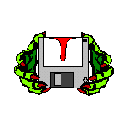 Councilor Joined: 13-December 10 |
What I did is install Wrye Bash and use its profiles. That puts your saves, and the associated load lists, into folders that it manages, and swaps the contents with the active folder when you change profile.
I find Wrye Bash to be a better mod manager than others, as it does a better job of uninstalling mods that have conflicts, such as overwriting the same resource files. You still need to manage load order, but it will notice the tool for that and provide a launch button. You may need to run it on each profile, and have a different order in each. Versions exist for TES 3, 4, and 5, and I use all of them. I launch the game from it, and the CK/CS, and xEdit. -------------------- |
| Lena Wolf |
 Sep 15 2022, 08:48 AM Sep 15 2022, 08:48 AM
Post
#3
|
|
Master Joined: 18-May 21 From: Bravil |
I've never used this feature, but reading documentation, it appears that it does not manage Oblivion INI files or screenshots, but only plugin lists and save files. It was important to me to also have different INI files per character.
-------------------- |
| Lena Wolf |
 Sep 15 2022, 06:50 PM Sep 15 2022, 06:50 PM
Post
#4
|
|
Master Joined: 18-May 21 From: Bravil |
Ghastley - I opened Wrye Bash and I can't find profiles anywhere. It is fairly recent - version 309.2. I found a manual for version 310 which mentions profiles but I don't have any such menu anywhere in my installation. Is it a very recent feature? I am not keen on updating my software every nanosecond, especially if the existing version is working just fine.
-------------------- |
| ghastley |
 Sep 16 2022, 12:50 AM Sep 16 2022, 12:50 AM
Post
#5
|
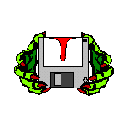 Councilor Joined: 13-December 10 |
No, just a bit hidden. If you right-click the header of the file column on the Saves tab, one option is to select profiles, which produces a list of them, and an option to create a new one. You can select saves and copy or move them to profiles etc.
-------------------- |
| Lena Wolf |
 Sep 16 2022, 11:34 PM Sep 16 2022, 11:34 PM
Post
#6
|
|
Master Joined: 18-May 21 From: Bravil |
I can't figure it out...
...this document details those features that were omitted from the aforementioned readme. They are often more specialized, advanced or complicated... Yeah, you could say that. I think I'll just stick to my batch files because Wrye Bash doesn't do Oblivion.ini files anyway. -------------------- |
| Renee |
 Sep 17 2022, 07:55 PM Sep 17 2022, 07:55 PM
Post
#7
|
 Councilor Joined: 19-March 13 From: Ellicott City, Maryland |
Awesome, this is really cool that you figured this out, Wolf. I do all of this manually, keeping notes on Notepad pages. I like going through and seeing what's going on in each character's game, and making changes accordingly whenever I switch from one to the next. Keeps me in touch; keeps me remembering what's going on (modwise) in each game. Because I have a terrible memory. If I don't keep notes.... that could be hours wasted trying to figure out what the *BLEEP* I did last time I was with somebody.
But yours is a cool way to do it too. Especially changing the .ini line there. How clever. Curious why you don't use Mod Organizer though? Not that you should, I certainly never have. -------------------- |
| Lena Wolf |
 Sep 17 2022, 08:24 PM Sep 17 2022, 08:24 PM
Post
#8
|
|
Master Joined: 18-May 21 From: Bravil |
Curious why you don't use Mod Organizer though? Not that you should, I certainly never have. Simple. I am a programmer. Therefore I don't trust anyone else's programs but my own. -------------------- |
| Renee |
 Sep 19 2022, 01:11 PM Sep 19 2022, 01:11 PM
Post
#9
|
 Councilor Joined: 19-March 13 From: Ellicott City, Maryland |
Sure, I get it.
-------------------- |
| Lena Wolf |
 Sep 19 2022, 09:00 PM Sep 19 2022, 09:00 PM
Post
#10
|
|
Master Joined: 18-May 21 From: Bravil |
So now I went and broke Lena's game...
So the bottom line is that although Oblivion can handle a lot, it does have its limits. Which makes it even more important to have those multiple games set up. I am going to strip each game down to the province I'm using, I think you can't have the whole of Tamriel in Oblivion - it's just too big. -------------------- |
| macole |
 Sep 20 2022, 04:17 PM Sep 20 2022, 04:17 PM
Post
#11
|
 Mouth Joined: 10-January 20 |
Sorry to hear that. Best of luck in resolving the issue. Finding the straw that boke the back can be frustrating. I know, I've been there.
-------------------- Vampire Hunter,
Endure and through enduring grow strong. |
| Renee |
 Sep 21 2022, 01:26 PM Sep 21 2022, 01:26 PM
Post
#12
|
 Councilor Joined: 19-March 13 From: Ellicott City, Maryland |
Sorry to hear that. Best of luck in resolving the issue. Finding the straw that boke the back can be frustrating. I know, I've been there. She'll figure it out! That's what we do, right? We figure this stuff out. ... because ultimately when it comes to projects like this, we find ourselves out on limbs of the tree which none others have ever climbed. There are no tutorials for us, no videos for us, we're on our own, to some extent. We can ask others more experienced, but those others might not know how to get where we are, because they've gone off on other limbs of the tree. I've been here so many times over the past several years. Different project than Lena, but same predicament. ...and that moment when the solution comes, when we know we've possibly figured something out nobody else has ever pondered, whoo! I usually start whooping in my chair! This post has been edited by Renee: Sep 21 2022, 01:28 PM -------------------- |
| Lena Wolf |
 Sep 25 2022, 01:45 AM Sep 25 2022, 01:45 AM
Post
#13
|
|
Master Joined: 18-May 21 From: Bravil |
...and that moment when the solution comes, when we know we've possibly figured something out nobody else has ever pondered, whoo! I usually start whooping in my chair! I'll have what you're having, Sally. But I fixed it. Dungeon delving can be dangerous on more than one level. -------------------- |
  |
2 User(s) are reading this topic (2 Guests and 0 Anonymous Users)
0 Members:

|
Lo-Fi Version | Time is now: 17th July 2025 - 11:32 AM |
Invision Power Board
v2.1.7 © 2025 IPS, Inc.
Licensed to: Chorrol.com











