

  |
| SubRosa |
 Apr 3 2017, 05:51 PM Apr 3 2017, 05:51 PM
Post
#21
|
 Ancient Joined: 14-March 10 From: Between The Worlds |
I made a few updates. It appears that the DefaultEmptyTrigger box does indeed determine the area over which your workshop will work. I also found a few more keywords to put into your Location.
I am still trying to figure out how to make your custom settlement show up on the list for companions to be dismissed to. No luck so far. The Automatron dlc adds a script that can be used to add new settlements to the list of those which companions can be dismissed to. It is activated by a quest. This is how they got the Mechanist's Lair to add to the list of vanilla settlements. I duplicated the quest and added the script with the exact same parameters. Same with the Location. But still it does not work. *sigh* This post has been edited by SubRosa: Apr 6 2017, 02:16 AM -------------------- |
| SubRosa |
 Apr 6 2017, 02:18 AM Apr 6 2017, 02:18 AM
Post
#22
|
 Ancient Joined: 14-March 10 From: Between The Worlds |
Here is how you can add Ballistic Weave to any armor:
First to enable using Ballistic Weave open the console and enter the following: Set RailroadClothingArmorModAvailable to 1 Set RailroadClothingArmor_ChanceNone to 0 Then in the CK, do the following: Go to the Armor record. In the first page go to the Keywords field and add ma_railroad_ClothingArmor In the Attach Parent Slots field, add ap_Railroad_ClothingArmor Click on the Object Template button. Create a new template by right clicking in the upper left field. Add if_Railroad_ClothingArmor to the keywords field, and mod_armor_Railroad_ClothingArmor1 to the Object Modifiers field. -------------------- |
| TheCheshireKhajiit |
 Apr 6 2017, 03:42 AM Apr 6 2017, 03:42 AM
Post
#23
|
 Ancient Joined: 28-September 16 From: Sheogorath's shrine talking to myselves! |
Here is how you can add Ballistic Weave to any armor: First to enable using Ballistic Weave open the console and enter the following: Set RailroadClothingArmorModAvailable to 1 Set RailroadClothingArmor_ChanceNone to 0 Then in the CK, do the following: Go to the Armor record. In the first page go to the Keywords field and add ma_railroad_ClothingArmor In the Attach Parent Slots field, add ap_Railroad_ClothingArmor Click on the Object Template button. Create a new template by right clicking in the upper left field. Add if_Railroad_ClothingArmor to the keywords field, and mod_armor_Railroad_ClothingArmor1 to the Object Modifiers field. -------------------- "Family is an odd thing, is it not? Defined by blood, separated by blood, joined by blood. In the end, it's all just blood."
-Dhaunayne Aundae May you walk on warm sands! |
| SubRosa |
 Mar 31 2018, 09:01 PM Mar 31 2018, 09:01 PM
Post
#24
|
 Ancient Joined: 14-March 10 From: Between The Worlds |
Since Khajiit was asking, to create new colors to use for character skins, hair, etc... just go to Miscellaneous -> ColorForm. Every color has an entry there.
Many use a Remapping Index option, which I don't quite understand. But you can change it to Raw Color, and just manually put in Red, Green, and Blue values there. -------------------- |
| TheCheshireKhajiit |
 Mar 31 2018, 10:41 PM Mar 31 2018, 10:41 PM
Post
#25
|
 Ancient Joined: 28-September 16 From: Sheogorath's shrine talking to myselves! |
Since Khajiit was asking, to create new colors to use for character skins, hair, etc... just go to Miscellaneous -> ColorForm. Every color has an entry there. Many use a Remapping Index option, which I don't quite understand. But you can change it to Raw Color, and just manually put in Red, Green, and Blue values there. Ah so this is in the Data folder? -------------------- "Family is an odd thing, is it not? Defined by blood, separated by blood, joined by blood. In the end, it's all just blood."
-Dhaunayne Aundae May you walk on warm sands! |
| SubRosa |
 Mar 31 2018, 11:17 PM Mar 31 2018, 11:17 PM
Post
#26
|
 Ancient Joined: 14-March 10 From: Between The Worlds |
Since Khajiit was asking, to create new colors to use for character skins, hair, etc... just go to Miscellaneous -> ColorForm. Every color has an entry there. Many use a Remapping Index option, which I don't quite understand. But you can change it to Raw Color, and just manually put in Red, Green, and Blue values there. Ah so this is in the Data folder? The Data Folder? It is not a standalone file like a script. Use the creation kit to open the Fallout.esm and create a new plugin. -------------------- |
| TheCheshireKhajiit |
 Mar 31 2018, 11:20 PM Mar 31 2018, 11:20 PM
Post
#27
|
 Ancient Joined: 28-September 16 From: Sheogorath's shrine talking to myselves! |
Since Khajiit was asking, to create new colors to use for character skins, hair, etc... just go to Miscellaneous -> ColorForm. Every color has an entry there. Many use a Remapping Index option, which I don't quite understand. But you can change it to Raw Color, and just manually put in Red, Green, and Blue values there. Ah so this is in the Data folder? The Data Folder? It is not a standalone file like a script. Use the creation kit to open the Fallout.esm and create a new plugin. Oh, der, this is the Creation Kit thread lol Sorry Khajiit was not paying attention -------------------- "Family is an odd thing, is it not? Defined by blood, separated by blood, joined by blood. In the end, it's all just blood."
-Dhaunayne Aundae May you walk on warm sands! |
| TheCheshireKhajiit |
 Apr 1 2018, 10:38 PM Apr 1 2018, 10:38 PM
Post
#28
|
 Ancient Joined: 28-September 16 From: Sheogorath's shrine talking to myselves! |
Khajiit did what you said and was able tweak the skin tones to be more to his liking. Thank you so much for the info!
-------------------- "Family is an odd thing, is it not? Defined by blood, separated by blood, joined by blood. In the end, it's all just blood."
-Dhaunayne Aundae May you walk on warm sands! |
| mALX |
 Jan 5 2019, 02:19 AM Jan 5 2019, 02:19 AM
Post
#29
|
 Ancient Joined: 14-March 10 From: Cyrodiil, the Wastelands, and BFE TN |
Edit: I merged this into the existing Creation Kit topic. - SubRosa
I'd just like to open the floor up to any discussions on modding Fallout 4 here so hopefully I can learn some tips! For the last month I've been trying to make a mod for the Sanctuary Settlement in my spare time. I'm on my third attempt this week, lol. 1. The debris keeps respawning. I haven't tried deleting it yet because I know FO4 uses those "Form Lists" like Skyrim did; and was told deleting the vanilla items would cause issues in game. So far I have just been sinking it down below the ground like I was instructed to do for Skyrim; (which worked in Skyrim = but in FO4 the stuff keeps popping back up the next time you load the cell). Just this week I decided to try editing each reference form to remove the "Respawn" and set it at "Initially Disabled" before sinking it below the ground - don't know if that is going to work or not yet. 2. Next: Bethesda clumped statics together into "Static Collections" to optimize the game. So far I have found no way to discern what items are clumped and which aren't = but if you touch any one of the ones that is clumped, the game instantly breaks apart all the clumps and suddenly your frame rate in the Creation Kit is slo-mo with jerky frames. That means those items can't even be moved below the surface/set to "Initially Disabled" = nothing; and there is absolutely no way (I've found) to know what items are clumped and what aren't (so I keep accidentally causing the problem) I haven't touched an interior cell in the Creation Kit yet; but I've heard the interior cells are even worse if you break that "Static Collection." 3. I made a building; and wanted to make it a "Static Collection" to use less resources in Sanctuary. I never knew about the Static Collections in FO3/NV/or Skyrim; so not sure how they work. Can I make the whole building a collection (is it possible; and if so = should I?) Or should I make building "sections" for each side of the building and just piece them together to make the whole? And if I can do the whole building in one; should I include the lights in that too? * 4. In game they have non-respawning leveled monsters in some of the houses that you have to "Clear" to get the "Cleared" marker on your map = but then a month later those botfly and radroach bodies are still laying around in my game. Do I just disable them in game? (Also; even though they are set NOT to respawn; I pushed them below the surface in the Construction Kit and they also popped back up). Any help I can get will be greatly appreciated! This post has been edited by SubRosa: Jan 5 2019, 07:03 PM -------------------- |
| SubRosa |
 Jan 5 2019, 07:08 PM Jan 5 2019, 07:08 PM
Post
#30
|
 Ancient Joined: 14-March 10 From: Between The Worlds |
1 - Getting rid of the garbage statics can be difficult. I have had no problem with just deleting them. But for the mod to work it usually has to be dead last in the load order, or almost dead last. I don't know why. Even then it does not always work.
2 & 3 - I did not even know about static collections! 4 - Some bodies never disappear. The two raiders who threaten Trudy at the Drumlin Diner are like that. You can just select them, and use the markfordelete command. Then save and reload. That will permanently remove them from the game. Just be careful to make a different save before hand, because you might end up deleting something other than the bodies, like the ground! -------------------- |
| mALX |
 Jan 13 2019, 09:40 PM Jan 13 2019, 09:40 PM
Post
#31
|
 Ancient Joined: 14-March 10 From: Cyrodiil, the Wastelands, and BFE TN |
1 - Getting rid of the garbage statics can be difficult. I have had no problem with just deleting them. But for the mod to work it usually has to be dead last in the load order, or almost dead last. I don't know why. Even then it does not always work. 2 & 3 - I did not even know about static collections! 4 - Some bodies never disappear. The two raiders who threaten Trudy at the Drumlin Diner are like that. You can just select them, and use the markfordelete command. Then save and reload. That will permanently remove them from the game. Just be careful to make a different save before hand, because you might end up deleting something other than the bodies, like the ground! Okay, I had to search all over for my post; and I have a lot of trouble reading now, so finding the post was nearly impossible. I don't understand why we have to search all over the site to find each different game's modding discussions; they should all be under the "Mods" section at the bottom of the main page so they can be found easily by anyone looking for modding information. What I would like to suggest and hope you/Acadian/Starge take into account in a possible discussion for instituting: The "Mods" section at the bottom of the main page is called "Oblivion Mods" - That is an entire section for just one game's mods! On this site we do modding on numerous Bethesda/Obsidian games that all use variations of the same Creation Editors. I would like to suggest that we change the "Oblivion Mods" to something general like "Mods" or "Modding - and under that make sub headings for the different games = then move all modding topics from up here into their proper sub-category under the "Mods" heading so anyone wanting to read or discuss about Mods doesn't have to search the entire site for that information. Please? Rant Over. Okay; now: In response to what you said above = "Disable" did work to get rid of the dead bug bodies in Sanctuary (in game); but didn't work on the trash/leaf piles inside the houses; etc. I've tried to use the "markfordelete" command in game to get rid of the trash; it doesn't work on trash either. And yes, using delete on a mod = you would absolutely have to place your mod at the very end of the load order. Skyrim was the same way; if you deleted anything that either the vanilla game had a Papyrus script on or another mod referenced = the game would become unstable searching for that item. That may be what I end up having to do on mine; which would mean I could never upload it or it would end up conflicting with too many mods out there. I noticed that almost every mod out there says to put theirs at the end of the load order; which I'm guessing the only way to resolve would be to Wrye-Bash them together or something. Sinking them into the ground saves that issue; but does waste a portion of the cell's item limits. I had to ride the line in Skyrim; but Fallout 4 is even worse. Sanctuary is large enough to make a really nice settlement; but when you keep all those items in there; you find yourself very quickly overloading the cells. Using the in game Settlement Building system (using no mods) I was able to repair the bridge and roofs in Sanctuary using the console commands for X, Y, Z axis to move the items to the correct position; it really looks pretty good. I had to use foundation blocks for the roofs to cover up the jumbled messy roofs; but it didn't look bad when finished - but the interiors with all the unmovable trash and leaves on the floor = they can't even be covered up well, (or another example is the broken windows; and no way to repair or cover them up with new glass or windows). Everything is so limited by the collision; even trying to use the "rug glitches," etc. -------------------- |
| SubRosa |
 Jan 13 2019, 10:28 PM Jan 13 2019, 10:28 PM
Post
#32
|
 Ancient Joined: 14-March 10 From: Between The Worlds |
I will pass along the suggestion to create a single mods section. I was going to PM you that I moved your post, but got caught up in other things, and just forgot. I am sorry.
One problem with trying to remove things with the console in Fallout 4 is that the game is filled with triggers and fogs and special effects. They often prevent you from selecting objects, because you wind up selecting them instead without realizing it. Sometimes it can help to use the TCL command to become intangible. Then you can move right up onto (or even into) what you want to delete. Even then it still does not always work. There used to be a mod called Better Console that would give you the name of everything you selected with the console. But sadly it used F4SE, and one of the game's updates made it stop working, and cause CTDs. I really miss that. Because with it you always knew what you were really clicking on. -------------------- |
| mALX |
 Jan 13 2019, 10:34 PM Jan 13 2019, 10:34 PM
Post
#33
|
 Ancient Joined: 14-March 10 From: Cyrodiil, the Wastelands, and BFE TN |
Oh, and I actually made a few of those "Static Collections" in game! A dinner table setting with food on it; a vase with a doily under it; and a lit cigarette in an ashtray. The meal came out fantastic! I'll try to take a screenshot of it.
The doily and vase needs editing; the doily is not exactly below the vase like it should be = haven't figured out how to edit it yet. I will pass along the suggestion to create a single mods section. I was going to PM you that I moved your post, but got caught up in other things, and just forgot. I am sorry. One problem with trying to remove things with the console in Fallout 4 is that the game is filled with triggers and fogs and special effects. They often prevent you from selecting objects, because you wind up selecting them instead without realizing it. Sometimes it can help to use the TCL command to become intangible. Then you can move right up onto (or even into) what you want to delete. Even then it still does not always work. There used to be a mod called Better Console that would give you the name of everything you selected with the console. But sadly it used F4SE, and one of the game's updates made it stop working, and cause CTDs. I really miss that. Because with it you always knew what you were really clicking on. Thank you; I would appreciate that. It doesn't make sense to me that the whole section remains only for Oblivion mods over a decade later when all these other games we are modding use versions of the same creation engine and all are Bethesda games anyway. I wondered why we didn't have a script extender anymore. Yes, I can have an item highlighted in game and double-click on it; and end up with "Distant Cloud" 93% of the time. I was considering right clicking on the items in the Cell View window to edit or remove them instead; but I heard a warning about doing that too. This post has been edited by mALX: Jan 13 2019, 10:36 PM -------------------- |
| SubRosa |
 Jan 13 2019, 10:45 PM Jan 13 2019, 10:45 PM
Post
#34
|
 Ancient Joined: 14-March 10 From: Between The Worlds |
When you are in the Creation Kit there is a way to get around those annoying things like Distant Clouds or Default Triggers. Here is what I found:
Concealing Objects If you zoom out so that you can see the whole area of AnisesCabin01 (a single room in this case), and click on the yellow marker you originally selected... you may find that you are unable to select it. Instead, you select a large pink box that surrounds the room, which in the Cell View window, appears to be called "defaultSetStageTRIG". Stuff getting in the way is a common and basic problem, but one that has an easy and powerful solution. With defaultSetStageTRIG, press the number 1, twice. The defaultSetStageTRIG will disappear. Press 1 again, and it will reappear. What is happening here is that the first time you press "1", the selected object (or objects) are made so they ignore the mouse, and you can click through them. If they aren't already transparent, they are also made transparent (doesn't make a noticeable difference to defaultSetStageTRIG, which is already transparent), and the name of the item in the Cell View is changed from black to light blue, to show that it has been hidden (probably also not visible to you, since the item's selected, so it's not black!) The second time you press 1, the item is hidden completely, rather than just "ghosted". The third time, it is returned to normal: fully visible, clickable, and with a black name in the Cell View once again. So, press "1" again until defaultSetStageTRIG disappears, then try selecting, hiding and ghosting other items, such as walls and furniture, until you are happy with the process. If you have unselected an item while it is ghosted or invisible, you can no longer select it in the Render Window. Instead, select it in the Cell View (it will be one of the blue-named objects), click the titlebar of the Render window, and press 1 until your object cycles back to full visibility. Protip.jpg For many Render Window keys, the window must be active (its title bar is not greyed out). If another window, like Cell View, is selected instead, then the key will do nothing. So if you select an item in the cell view, you then have to click on the titlebar of the Render Window - clicking within the Render Window would change your selection! Then, your keypress should work. If you feel you have completely messed up which items are ghosted and which are not, you can press "F5" to return all items to their normal visible, clickable state. -------------------- |
| mALX |
 Jan 14 2019, 02:09 AM Jan 14 2019, 02:09 AM
Post
#35
|
 Ancient Joined: 14-March 10 From: Cyrodiil, the Wastelands, and BFE TN |
When you are in the Creation Kit there is a way to get around those annoying things like Distant Clouds or Default Triggers. Here is what I found: Concealing Objects If you zoom out so that you can see the whole area of AnisesCabin01 (a single room in this case), and click on the yellow marker you originally selected... you may find that you are unable to select it. Instead, you select a large pink box that surrounds the room, which in the Cell View window, appears to be called "defaultSetStageTRIG". Stuff getting in the way is a common and basic problem, but one that has an easy and powerful solution. With defaultSetStageTRIG, press the number 1, twice. The defaultSetStageTRIG will disappear. Press 1 again, and it will reappear. What is happening here is that the first time you press "1", the selected object (or objects) are made so they ignore the mouse, and you can click through them. If they aren't already transparent, they are also made transparent (doesn't make a noticeable difference to defaultSetStageTRIG, which is already transparent), and the name of the item in the Cell View is changed from black to light blue, to show that it has been hidden (probably also not visible to you, since the item's selected, so it's not black!) The second time you press 1, the item is hidden completely, rather than just "ghosted". The third time, it is returned to normal: fully visible, clickable, and with a black name in the Cell View once again. So, press "1" again until defaultSetStageTRIG disappears, then try selecting, hiding and ghosting other items, such as walls and furniture, until you are happy with the process. If you have unselected an item while it is ghosted or invisible, you can no longer select it in the Render Window. Instead, select it in the Cell View (it will be one of the blue-named objects), click the titlebar of the Render window, and press 1 until your object cycles back to full visibility. Protip.jpg For many Render Window keys, the window must be active (its title bar is not greyed out). If another window, like Cell View, is selected instead, then the key will do nothing. So if you select an item in the cell view, you then have to click on the titlebar of the Render Window - clicking within the Render Window would change your selection! Then, your keypress should work. If you feel you have completely messed up which items are ghosted and which are not, you can press "F5" to return all items to their normal visible, clickable state. Oh, this is a huge tip! Thank you so much! I am copying this down by hand so I can look at it while in game! -------------------- |
| mALX |
 Jan 14 2019, 08:06 PM Jan 14 2019, 08:06 PM
Post
#36
|
 Ancient Joined: 14-March 10 From: Cyrodiil, the Wastelands, and BFE TN |
Since Khajiit was asking, to create new colors to use for character skins, hair, etc... just go to Miscellaneous -> ColorForm. Every color has an entry there. Many use a Remapping Index option, which I don't quite understand. But you can change it to Raw Color, and just manually put in Red, Green, and Blue values there. Ooh, I could have made Misa's hair a better red then? I made a few updates. It appears that the DefaultEmptyTrigger box does indeed determine the area over which your workshop will work. I also found a few more keywords to put into your Location. I am still trying to figure out how to make your custom settlement show up on the list for companions to be dismissed to. No luck so far. The Automatron dlc adds a script that can be used to add new settlements to the list of those which companions can be dismissed to. It is activated by a quest. This is how they got the Mechanist's Lair to add to the list of vanilla settlements. I duplicated the quest and added the script with the exact same parameters. Same with the Location. But still it does not work. *sigh* There might be a different script or reference on the location itself. Check all the scripts and globals for the Mechanist's Lair itself (not just the quest) and see if you find anything that was referenced even slightly in that Papyrus is the only thing I could think of. (that and verifying the new location name is exact in script/quest/cell info/etc. I had an accidental space in one spot that messed up my entire Inn rental = I looked right at it repeatedly and didn't see it. Sent my whole mod to Ghastley and he found the issue in seconds). This post has been edited by mALX: Jan 14 2019, 08:12 PM -------------------- |
| ghastley |
 Jan 14 2019, 08:13 PM Jan 14 2019, 08:13 PM
Post
#37
|
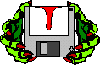 Councilor Joined: 13-December 10 |
When you are in the Creation Kit there is a way to get around those annoying things like Distant Clouds or Default Triggers. Here is what I found: Concealing Objects If you zoom out so that you can see the whole area of AnisesCabin01 (a single room in this case), and click on the yellow marker you originally selected... you may find that you are unable to select it. Instead, you select a large pink box that surrounds the room, which in the Cell View window, appears to be called "defaultSetStageTRIG". Stuff getting in the way is a common and basic problem, but one that has an easy and powerful solution. With defaultSetStageTRIG, press the number 1, twice. The defaultSetStageTRIG will disappear. Press 1 again, and it will reappear. What is happening here is that the first time you press "1", the selected object (or objects) are made so they ignore the mouse, and you can click through them. If they aren't already transparent, they are also made transparent (doesn't make a noticeable difference to defaultSetStageTRIG, which is already transparent), and the name of the item in the Cell View is changed from black to light blue, to show that it has been hidden (probably also not visible to you, since the item's selected, so it's not black!) The second time you press 1, the item is hidden completely, rather than just "ghosted". The third time, it is returned to normal: fully visible, clickable, and with a black name in the Cell View once again. So, press "1" again until defaultSetStageTRIG disappears, then try selecting, hiding and ghosting other items, such as walls and furniture, until you are happy with the process. If you have unselected an item while it is ghosted or invisible, you can no longer select it in the Render Window. Instead, select it in the Cell View (it will be one of the blue-named objects), click the titlebar of the Render window, and press 1 until your object cycles back to full visibility. Protip.jpg For many Render Window keys, the window must be active (its title bar is not greyed out). If another window, like Cell View, is selected instead, then the key will do nothing. So if you select an item in the cell view, you then have to click on the titlebar of the Render Window - clicking within the Render Window would change your selection! Then, your keypress should work. If you feel you have completely messed up which items are ghosted and which are not, you can press "F5" to return all items to their normal visible, clickable state. F5 resets everything. Alt+1 should reset all the use of the "1" key, and make everything visible, without undoing anything else. The stages of visibility are hard to see with some items (like fog), so looking at the cell view to see the change there is very important. I'm paranoid and can't remember if a "ghosted" object is still clickable, so I work without having anything in that half-way state. This post has been edited by ghastley: Jan 14 2019, 08:16 PM -------------------- |
| mALX |
 Jan 14 2019, 08:16 PM Jan 14 2019, 08:16 PM
Post
#38
|
 Ancient Joined: 14-March 10 From: Cyrodiil, the Wastelands, and BFE TN |
I made another interesting discovery today. You can use the console command "ShowLooksMenu Player" to bring up the face generation any time. But it does not work well outside of the regular character creation points at the beginning of the game. The start of the game and the Vault Exit are the only points where you can zoom in close enough to really see your character's face very well. If you do it with the console at any other point in the game the camera is so far away from your character that you cannot see any subtle changes that you make. There are ways around this. I think some vanilla locations have NPCs who can change your face, like the Doctor in the Broken Bow of Rivet City in FO3. I have been playing the game for weeks, and have yet to find one however. You can also use the workshop to build a face sculpting chair in your settlements. But then you have to assign a settler to the chair to use it (and of course have a settler to do that in the first place). I just found a way around that. If you go into the CK, in World Objects -> Furniture, I found FaceGenSurgeryChair. It looks like an ordinary little wooden chair. When you sit in the chair it automatically brings up the face generation, close enough to see what you are doing. All without the need of an NPC. So you can make a mod and put that chair in any place you like in order to tweak your character's face whenever you want. Awesome tip, thanks !!! -------------------- |
| mALX |
 Jan 14 2019, 09:02 PM Jan 14 2019, 09:02 PM
Post
#39
|
 Ancient Joined: 14-March 10 From: Cyrodiil, the Wastelands, and BFE TN |
I envy your skill with the CK. I jumped into it with no knowledge on how it works a few weeks ago, and was quickly overwhelmed. I was looking to fix the roads in Sanctuary so that the blocky dirt piles weren't left behind after my settlement cleaning. Ended up just getting a mod someone else made. Those dirt piles in the roads are just landscape raised up right there to come through the road. You need to use the Landscape tool to get them to disappear; but BE CAREFUL! It is an extremely powerful tool and can F your game up in seconds if you aren't careful. SO SAVE your mod before using it EVERY TIME! That way you can practice with it and undo any mistakes right away. (and also = make sure you have your mod marked and set as "Active" before making any changes so you never touch your vanilla game with any changes you make = you never want to make changes to the vanilla game, only to your mod). I always start a mod called "TEST" and use it to practice what I want to do till I get it right; and I leave it without saving so it is as if I never did any of the changes at all. That way I know I'm doing it right when I do it in the mod I want to use in game. Okay, so the Landscape Editor: Click on "H" in the CK to bring up the Landscape tool. You will see a place that says "Radius," and a box with a number in it (I think it is defaulted at 5; which is WAY too big. set it to 2 at the most; 1 if you are worried). I usually use 2; but if you've never used it before 1 is best. Okay, now everything you do with your mouse counts now, so only move with deliberation as long as that Landscape window is open. If you click on that mound of dirt, it will make it drop too fast, you want to ease it down by gently placing the mouse on it and slowly sliding the mouse toward you holding the left mouse button down (not a fast click). The mound will start disappearing underneath the road. STOP as soon as the dirt is gone, don't keep rolling that mouse! If the mound of dirt doesn't move; then it is NOT part of the landscape = STOP IMMEDIATELY. (like for example: clumps of dried grass, or piles of leaves = those are NOT part of the landscape; so if they don't move and you keep pulling that mouse over that mound you will be sinking the ground around you in a 1-2 meter radius. So if nothing happens when you move your mouse = always STOP immediately, because something happened that you didn't see. What do you do: *** (Click on "UNDO" to undo any changes you didn't see. "Control Z" might work, but it is buggy in Fallout 4). Okay, so you stay in one cell at a time if possible when landscaping. (click on "B" to show you the blue borders of the cells. The thick yellow lines you see are the quadrants; unless you are changing the terrain to grass or something you can ignore the yellow lines). When you finish with each cell, Save before you cross the borders. (I usually save frequently when landscaping, because it is so easy to make a mistake. You just click on "H" to close the landscape tool; save; then click on "H" again to open it back up). *** Clicking the Right mouse button changes the terrain cover around you to whatever is showing highlighted in the box list of terrains = so don't right click unless you intend to change the terrain covering. (there are some additional things you need to know if you decide you want to change the terrain cover to keep from issues). The biggest thing is to make sure you are showing "Active" in your named mod making changes (not making changes in the vanilla game). * Look at the top of the Creation Kit's main window, and see if it has your mod's name is listed there. If not, you need to back out and make sure to name a mod, save it; then set it as the active file (and click "Okay") before doing anything else. This post has been edited by mALX: Jan 14 2019, 09:12 PM -------------------- |
| mALX |
 Jan 15 2019, 06:33 AM Jan 15 2019, 06:33 AM
Post
#40
|
 Ancient Joined: 14-March 10 From: Cyrodiil, the Wastelands, and BFE TN |
I made a discovery today. If you put a weapon in a container, then place that container in the world, the game automatically spawns ammunition in the container as well. I am guessing it gets the ammo type from the NPC Add Ammo List drop down box in the Weapon record. Ooh, that is really cool that they add the ammo! Ooh, Khajiit is considering tweaking the R91 to be less powerful since it appears at extremely low levels. These values should come in handy should Khajiit decide to reduce accuracy instead of power! I added some more property modifies to the post above. Look in the R91's OMODs for iattackdamage and fsecondarydamage. They might be the reason the gun is doing so much damage. I just noticed that my AK-74s were doing insane amounts of damage, and those were the culprits. The values given for AKs Hardened and Powerful Receivers were insanely high. A MoreDamage1 is typically 0.2500, and MoreDamage2 is 0.500, and MoreDamage3 is 0.7500. The AK had a value of something like 8.000 for the MoreDamage1, and worse for the next up. Holy Cow! I want one! I got eaten alive by two mosquitoes outside a hospital in that College town a few weeks ago; it was like the bullets weren't even affecting them! -------------------- |
  |
1 User(s) are reading this topic (1 Guests and 0 Anonymous Users)
0 Members:

|
Lo-Fi Version | Time is now: 18th February 2025 - 11:46 PM |
Invision Power Board
v2.1.7 © 2025 IPS, Inc.
Licensed to: Chorrol.com











